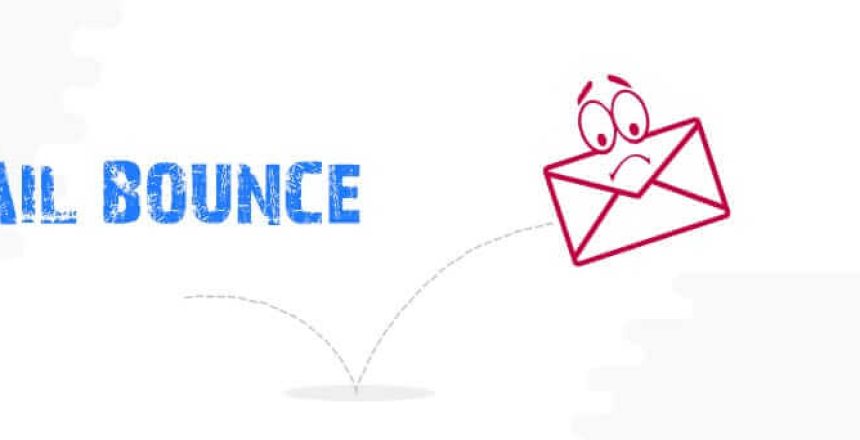We had collected the email subscribers from Feedburner (Google discontinued this service) and haven’t much communicated with them since long.
We re-launched the service and wanted to make use of our subscribers. We migrated to Moosend (The ultimate email marketing software and marketing automation platform that will not break your bank. Get Moosend now! for better marketing results.
When we imported the list into Moosend and sent an introduction campaign to the list, It was fine until we have seen the bounced emails.
(Don’t do this – instead validate the email list with Email validator like NeverBounce, TheChecker (currently they’re offering Lifetime deal) to clean-up the email list for better delivery of the campaign).
Bounced emails can harm the sender’s reputation! It’s best to remove them from the email list.
If you’re not using any Email validation service and you’re migrating old email list just like us then you can remove the list as below but only after running an campaign. Beware that the it affects the first campaign, hence use this method only if you’ve already run an campaign.
If you want to cleanup the list before running an campaign please use TheChecker or any other similar service.
So here is the way to remove the bounced emails from the Email list in Moosend dashbaord. bounced Email list
Remove a single email from the list
If you want to remove one or two emails then you can remove them directly in the dashboard.
- Click on the Mailing Lists –> Select the Mail List
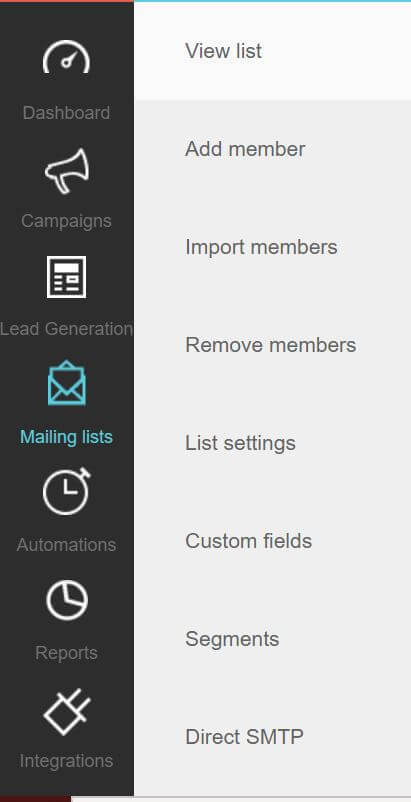
- Click View List, it displays as below.
- Click on the bounced emails – Displays the list of bounced emails
- Click on X icon which is at the end of the record.
- Confirm with Yes on confirmation box.
- Now the selected email is removed from the list.
- You can confirm it in the removed emails.
Export the bounced Email list
- Go to Mailing lists
- Select the list you want
- Click View List, it displays as below.
- Click on the bounced emails – Displays the list of bounced emails
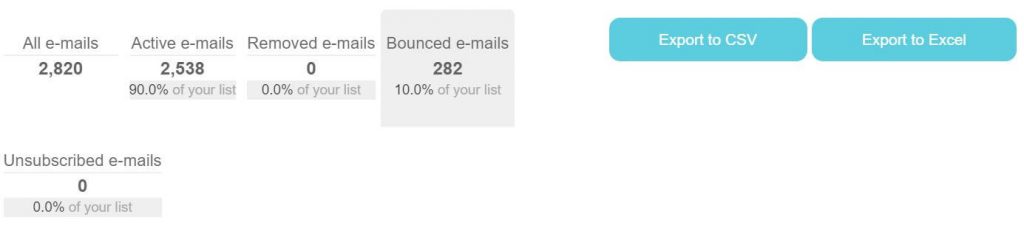
- Click on Export to CSV or Export to Excel
- CSV/Excel file will be downloaded.
Remove the bounced member list from the Email list
- Click on the à Mailing Lists à Select the Mail List
- Click View List, it displays as below.
- Click Remove members
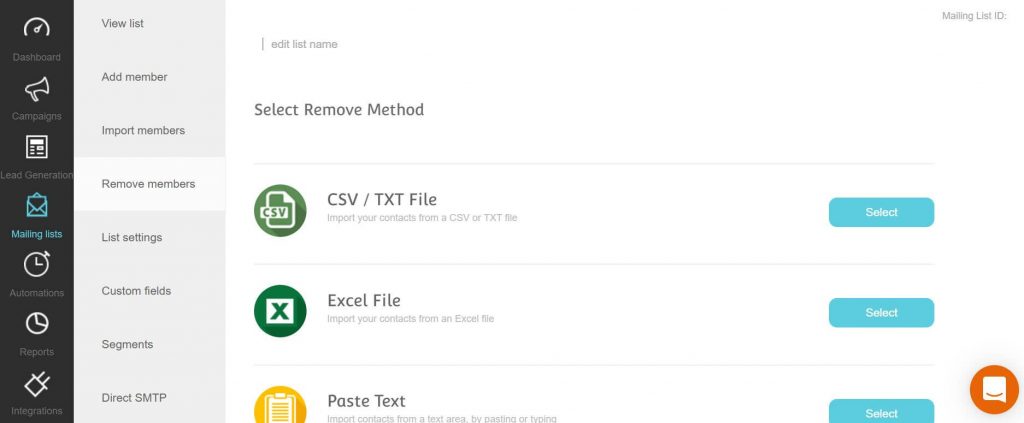
- Select the Remove method as shown above.
- Select the file to upload

- Input custom separator like ; , | etc.
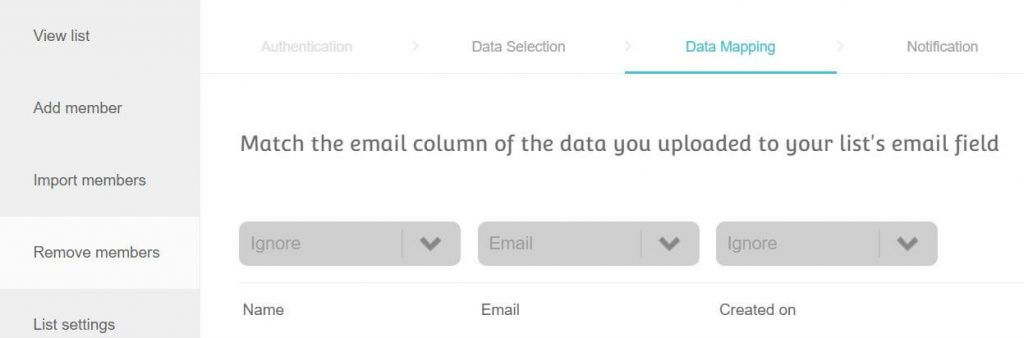
- Click on Remove
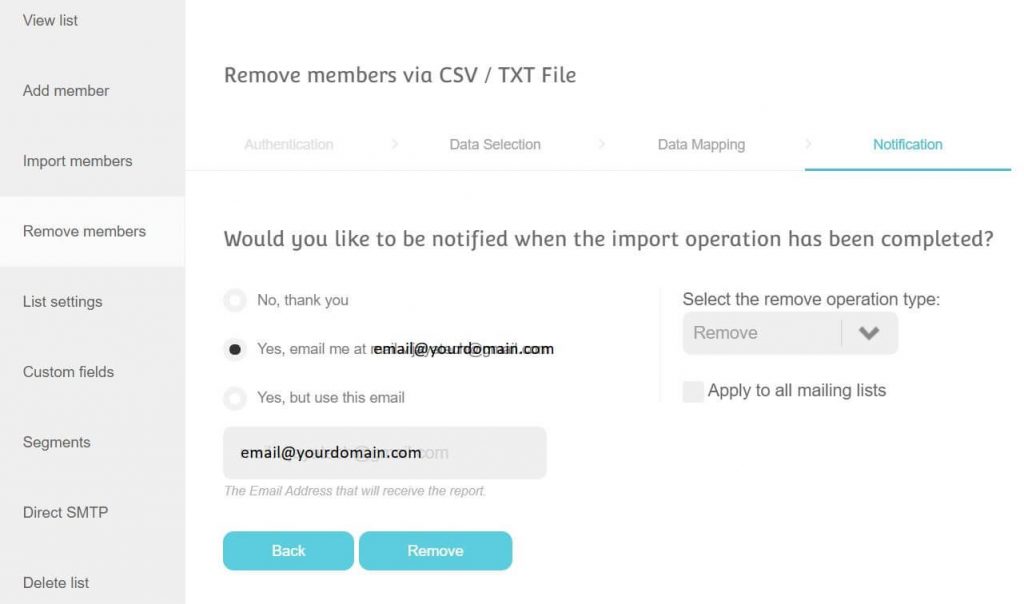
- You can check the removed emails as below.

Now all the bounced emails are deleted from the email list, go ahead with another email campaign.
To avoid this kind of work again, acquire users with Double opt-in method, subscribe them after confirmation or validate them with any trusted email verification tools whenever an user hits the subscribe button.